Risks
Use this function to add a new risk register item.
In the navigation pane, select Risk Register > Risks. The Risks window displays.
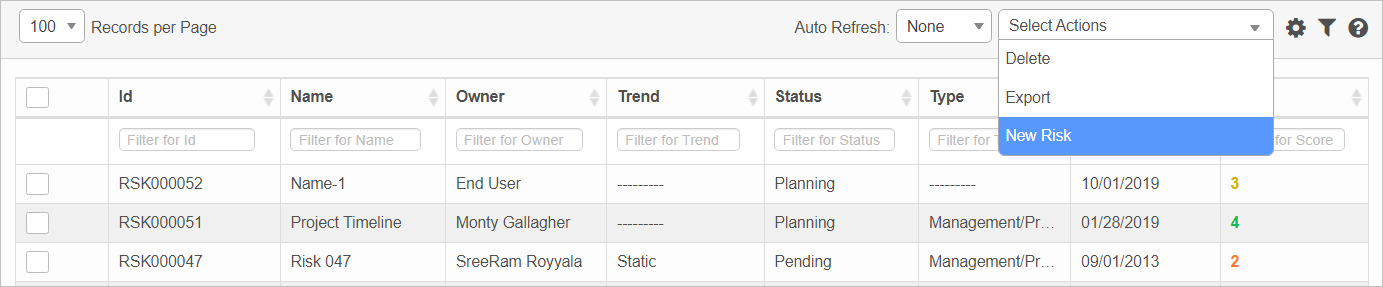

| 1. | From the Select Actions drop-down list, choose New Risk. The Risks window displays. |
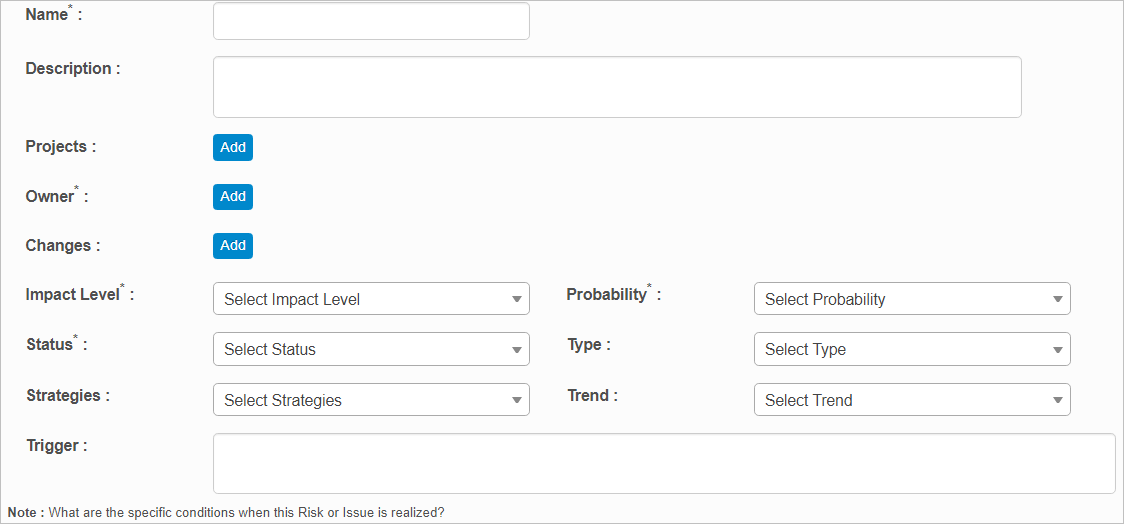
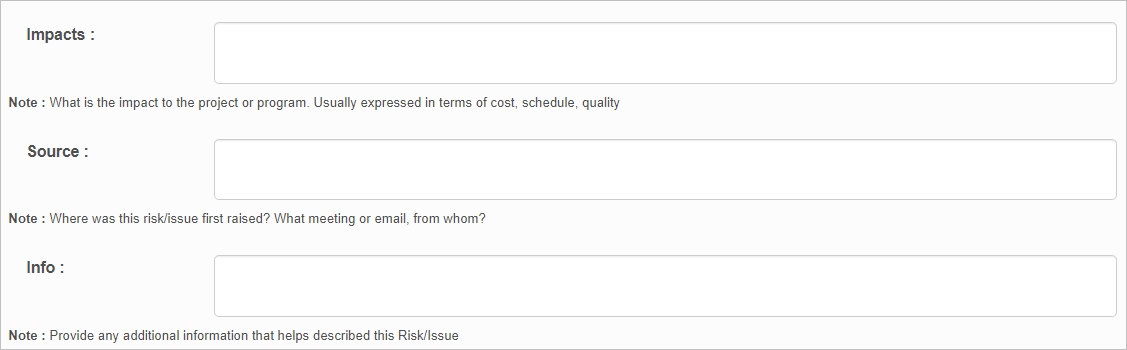
| 2. | Complete the fields, referring to the table below. |
| 3. | When all selections/entries are made, click Add. |
Risk Register Fields
| Field | Description |
|---|---|
| Name | Generic name for this risk. |
| Description | Information that describes this risk. |
|
Projects |
The project to associate with the risk. Click |
|
Owner |
An individual responsible for ensuring that risks are appropriately engaged with countermeasures undertaken. Click |
|
Changes |
The change to associate with the risk. Click |
|
Impact Level |
Provides an assessment of the impact that the occurrence of this risk would have on the project/change. Options include Very Low, Low, Medium, High, and Very High. |
|
Probability |
Provides an extent on how likely this risk will occur. Options include Very Low, Low, Medium, High, Very High, Issue and Blocker. |
|
Status |
Indicates the current state of a risk. The statuses of risks are New, Planning, Action, Pending, Resolved, Deferred and Deleted. |
|
Type |
Risks are classified into different categories based on the potential impacts like Customer, External customer, Management, Organization and Technical risks. |
|
Strategies |
Actions to be taken to avoid, mitigate, accept, or transfer the risk. |
|
Trend |
Provides an analysis on whether the risk is going to be Static, Decreasing or Increasing. |
|
Trigger |
Indicates the specific conditions when this Risk or Issue is realized. |
|
Impacts |
Indicates the impact to the project or program. Usually expressed in terms of cost, schedule and quality. |
|
Source |
Provides information about from where and how this risk/issue was first raised. |
|
Info |
Additional information that helps in describing the risk is documented. |
| Not all functions include an option to edit record line items shown in the main window. |
| 1. | Navigate to the window containing the record to edit. |
| 2. | Click the line containing the record. The applicable window or dialog box displays. |
| 3. | Make the necessary modifications. |
| 4. | Click Save or Add, as applicable. |
When editing an existing item, other options may be available, such as adding Tasks, Comments, and Attachments and viewing History.
| The options change based upon the function; therefore, not every option may be shown. |
| Deleting is a permanent action and cannot be undone. Deleting may affect other functionality and information in the application such as data in configured reports, fields in windows, selectable options, etc. Therefore, be sure to understand the potential effects before making a deletion. |
| 1. | Click the line that contains the item to delete. |
| 2. | From the Select Actions drop-down list, choose Delete. If a confirmation message is displayed, take the appropriate action (for example, click OK or Continue). |
Other Functions and Page Elements